Connecting to a Device
From the Tools
menu, select Connect
to Device. A dialog box opens with a tab for each connection method.
Connection options include RS-232, TCP/IP, and USB.
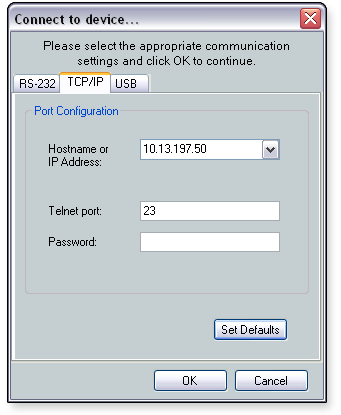
Select the tab (RS-232,
TCP/IP,
or USB)
associated with the appropriate connection method. The following details
are displayed on each tab. RS-232 TCP/IP
(recommended for configuring DSP) Host name or IP address - Select the
host name or IP address from the drop-down list. Alternatively, you can
enter the host name or IP address into the field. Telnet port (defaults to 23) - Enter
the Telnet port number Password (responds to an administrator-level
password only) - You only need to enter a password if a password
exists on the device.
USB
- Front panel access for configuring DSP
Enter the necessary information
for the desired connection. Click OK.
The Synchronize with Device dialog box opens.
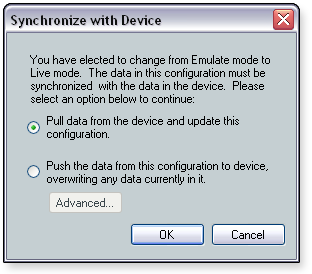
Choose a method to synchronize
the software with the device. Pull
data from device and update this configuration (default) - This
method downloads device settings from the device and synchronizes with
DSP Configurator. Current DSP Configurator settings are overwritten. Push
the data from this configuration to device, overwriting any data currently
in it - This method uploads DSP Configurator settings to the device
and overwrites the device settings. Selecting this option enables the
Advanced
button, which opens the Advanced Push Options dialog box with the following
options.
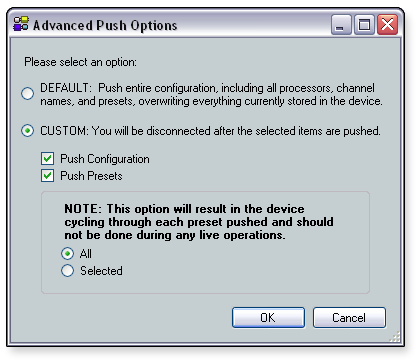
Default (default) - This option pushes
the entire configuration, including all processors, channel names, and
presets, overwriting the configuration currently stored on the device. Custom - The device disconnects after
a custom push. Select one or both of the following check boxes: Push
Configuration (default) - Selecting this check box pushes only
the configuration. Push
Presets - Selecting this check box pushes either all presets or
only selected presets. When the Push
Presets check box is selected, the follow radio buttons are available: All (default) - Selecting this radio
button pushes all presets. Selected - Selecting this radio button
pushes only selected presets. To choose which presets to push, select
the desired presets from the list.
If
you are using the default push or pull method, skip this step. If you
selected a custom push method from the Advanced dialog, click OK
to return to the Synchronize with Device screen. On
the Synchronize with Device screen, click OK.
If a proper connection to the device is not established and the device
cannot be found, an error message appears and indicates that the application
cannot connect to the device.
When
a connection is established, the selected operation is performed. If you
selected Custom
> Push Presets > Selected, a dialog opens, allowing you to
select the presets to push to the device.
If
you selected the pull data method and the file you are working from has
unsaved information, a dialog box opens, asking whether to save the settings
before connecting to the device. Click Yes
to save the file or click No
to continue without saving. Clicking Yes
opens a Save dialog.
You can also click Live
in the DSP Configurator window to connect to the device (see the Emulate
Mode to Live Mode subsection of "Emulate Mode Versus Live Mode"). |




